
Draft it Help System
The complete Help system for Draft it is available on these pages.
Available in: Architectural
Firstly lets delete two of the stud walls.
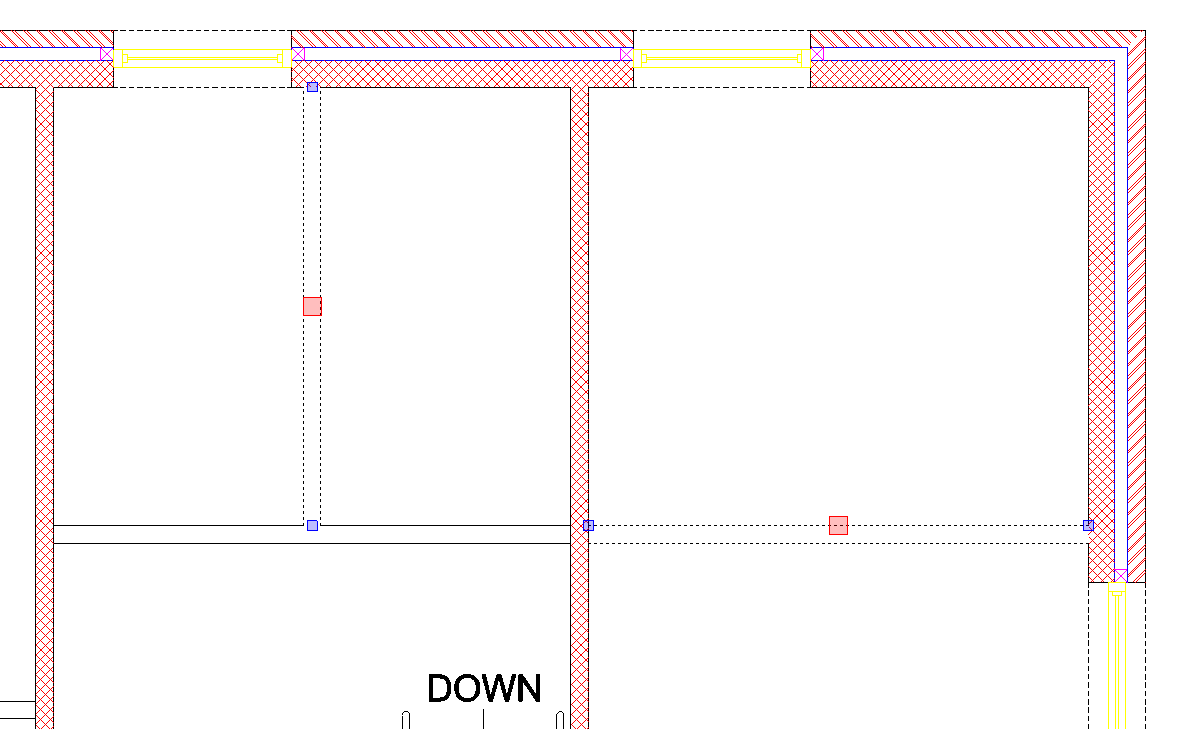
Hold down the
 key and click on each of the stud walls highlighted in the picture below. Once they are selected press the
key and click on each of the stud walls highlighted in the picture below. Once they are selected press the
 key and they will be removed. If there appear to be gaps in the adjoining walls you may need to click on the
key and they will be removed. If there appear to be gaps in the adjoining walls you may need to click on the
 Refresh button to update the display.
Refresh button to update the display.
Now lets adds some new stud walls. Click on the
 Walls
button. Check that the wall type is set to 'Stud Wall' and click OK.
Walls
button. Check that the wall type is set to 'Stud Wall' and click OK.
Check 'Left' Justified is set in the Ribbon. As you can see in the picture below the 1st wall point is 2300 down from the internal corner.
To select this point correctly we will use Relative.
Move over the End point at 'P1'
and when the 'End' snap symbol
 is displayed hit the
is displayed hit the key.
key.
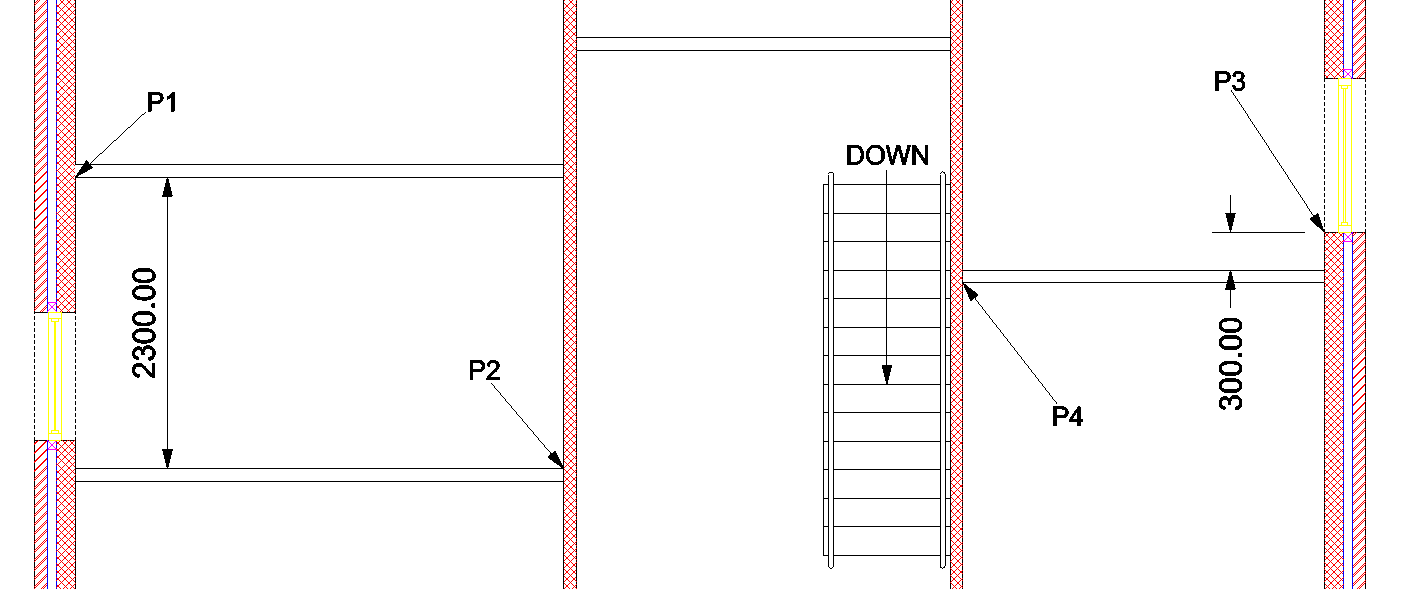
Now press the key, type in 2300 and press
key, type in 2300 and press ,
press
,
press to select 'Snap mode and move across to 'P2' and
snap to the Perpendicular point on the wall.
to select 'Snap mode and move across to 'P2' and
snap to the Perpendicular point on the wall.
Press the key to stop drawing walls and then
click the right mouse button (or press
key to stop drawing walls and then
click the right mouse button (or press
 ) to
'Repeat Wall command. Click 'OK' to accept the dialog box settings. Move the cursor over the
end point of the window 'P3' and
when the 'End' snap symbol
) to
'Repeat Wall command. Click 'OK' to accept the dialog box settings. Move the cursor over the
end point of the window 'P3' and
when the 'End' snap symbol
 is displayed hit the
is displayed hit the key. Now press
the
key. Now press
the key, type in 300 press
key, type in 300 press
 , set the 'justification' to
'right', press
, set the 'justification' to
'right', press to select '
Snap mode and move across to 'P4' and snap to the
Perpendicular point on the wall.
to select '
Snap mode and move across to 'P4' and snap to the
Perpendicular point on the wall.
