
Draft it Help System
The complete Help system for Draft it is available on these pages.
Available in: Architectural
Use this command to create a multi-pitched roof in your drawing.
Select the Add Multi Pitch button
 and the following dialog box appears.
and the following dialog box appears.
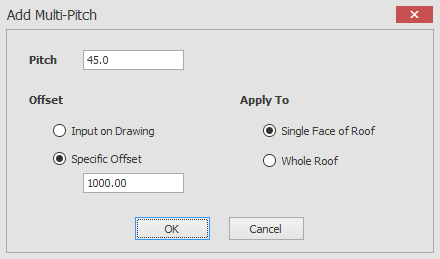
Here you can choose the pitch and you can also either enter a Specific Offset from the roof line or
choose to select the offset manually when creating the feature by selecting the Input on Drawing option.
When you click on the OK button the way that you add the multi-pitch will depend on your 'Apply To' choice as you will see in the descriptions below.
Apply To Whole Roof:
If you have chosen the offset option 'Input on Drawing' then as you hover the mouse over the roof you will see a dynamic representation of where the offset will be.
You can select the desired position by clicking on the left mouse button and the multi-pitch will be created for you.
If you have chosen the offset option 'Specific Offset' then all you need to do is to hover the mouse over the roof that you would like to apply the multi-pitch to and confirm your selection by clicking on the left mouse button.
The multi pitch will then be created using the offset that you entered in the 'Specific Offset' option.
Apply To Single Face Of Roof:
If you have chosen the offset option 'Input on Drawing' then as you hover the mouse over a section of roof you will see a dynamic representation of where the offset will be.
You can select the desired position by clicking on the left mouse button and the multi-pitch will be created for you.
If you have chosen the offset option 'Specific Offset' then all you need to do is to hover the mouse over a section of roof that you would like to apply the multi-pitch to and confirm your selection by clicking on the left mouse button.
The multi pitch will then be created using the offset that you entered in the 'Specific Offset' option.
