
Draft it Help System
The complete Help system for Draft it is available on these pages.
Available in: Architectural Only
Modifying/moving a Opening is identical in terms of operation to that of a window which is shown in the following video.
Double click on an opening and the Opening dialog box appears allowing modification to any of the settings. Once the changes are complete click OK and the opening will be updated.
Alternatively single click on an opening and its entity handle is displayed. The editing choices are to either Delete it, modify the properties using the Properties Explorer or the Ribbon, or to modify/move it by its entity handle.
Move the cursor over the handle and its colour changes to yellow then simply click to select it. The opening can be moved to any position along that wall where it can fit i.e it cannot be placed on top of other windows/doors/openings in the wall. Use the dynamic dimensions to assist in accurate repositioning and click to accept the new position. Alternatively Arrow Key Input can be used to move it a specific distance. A Window cannot be moved to another wall.
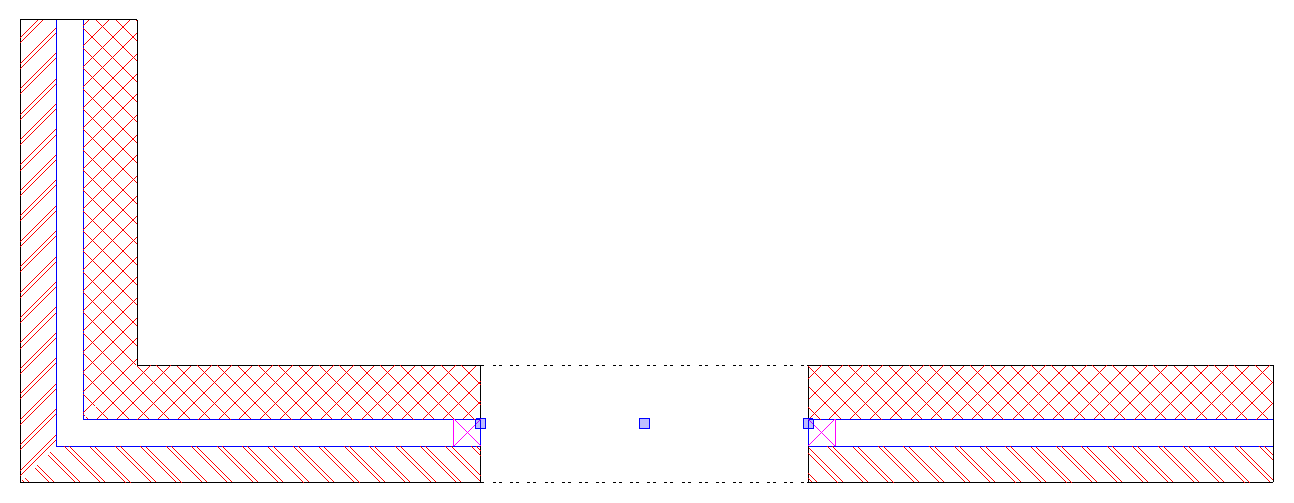
Go to Modifying/Moving a Wall to see how the position of a window is affected by a change to the wall length.
