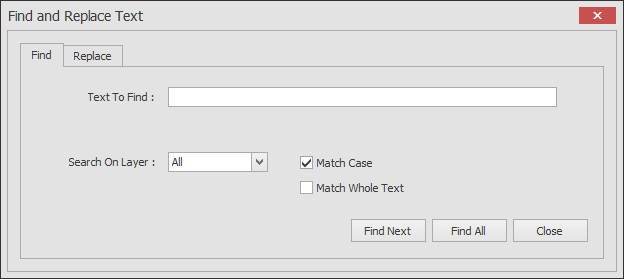Draft it Help System
The complete Help system for Draft it is available on these pages.
Available in: Pro and Architectural
This searches the entire drawing for specific text strings. When the search produces a match an automatic zoom fills the window with the matching text string. If there are more than one Find Next button steps the next occurrence.
Select the 'Find & Replace Text' button
 and the following text entry window appears.
and the following text entry window appears.
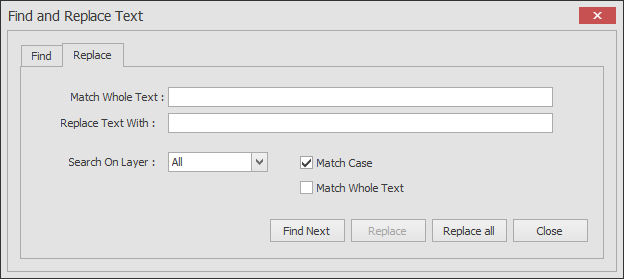
There are two tab pages within the Find & Replace text command dialog box. The 'Replace' Tab is shown below.
Text to Replace: - Enter the text string to search for
Replace Text With: - Enter the replacement text
Search on Layer: - Search on a specific layer, the current layer, or ALL layers
Match Case - Option to Match only exact case matches
Match Whole Text - Only match entire string matches, exact matches that are part of a string are ignored
Find Next - Move to next match
Replace - Replace the current match with the replacement text
Replace all - Replace all matches within the drawing with the replacement text
When The 'Find tab is selected the display of the box changes as shown below. The features are as described above.