
Draft it Help System
The complete Help system for Draft it is available on these pages.
Available in: FREE, Plus, Pro, Architectural
The IntelliSnap feature can be switched on/off as required with the
 button. allows any snap point to be used as an orthogonal reference point (you can also use
X Snap and Y Snap
to achieve similar functionality). When the feature is switched on Draft it remembers any snap point(s) that the cursor is briefly paused over.
The highlighted snap symbol changes from yellow or blue to red to indicate that the point information has been retained by the feature. As the cursor is moved
Draft it automatically searches for such 'saved' points that are orthogonally (horizontally or vertically) in-line with the cursor position. When
such a point is found a dotted white (IntelliSnap) line is displayed from the cursor to the point as long as the cursor remains in line with the point (*within a tolerance).
If two points are in line with the cursor (one vertical and one horizontal) then two IntelliSnap lines are drawn.
button. allows any snap point to be used as an orthogonal reference point (you can also use
X Snap and Y Snap
to achieve similar functionality). When the feature is switched on Draft it remembers any snap point(s) that the cursor is briefly paused over.
The highlighted snap symbol changes from yellow or blue to red to indicate that the point information has been retained by the feature. As the cursor is moved
Draft it automatically searches for such 'saved' points that are orthogonally (horizontally or vertically) in-line with the cursor position. When
such a point is found a dotted white (IntelliSnap) line is displayed from the cursor to the point as long as the cursor remains in line with the point (*within a tolerance).
If two points are in line with the cursor (one vertical and one horizontal) then two IntelliSnap lines are drawn.
A vertical IntelliSnap line defines an 'X' axis value whilst a horizontal one defines the 'Y' axis value. Clicking the left mouse button uses either or both of current IntelliSnap values for the point required by the current command.
* The tolerance is approximately the size of the square box at the centre of the cursor.
The example set of pictures below demonstrate how this feature can be used to snap to a position in line with the right-hand edge of the triangle and the centre of the circle. Move the cursor over the end point in figure 1, hold it still momentarily and the snap symbol will turn red (figure 2). Move the cursor over the centre point of the circle (figure 3) and pause until that snap turns red (figure 4). Now if the cursor is moved and is in line with either of these points (e.g figure 5) a intelliSnap line is shown, if in line with 2 points (figure 6) the 2 lines are shown.
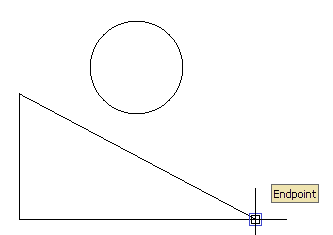
Figure 1
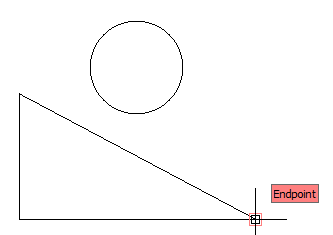
Figure 2
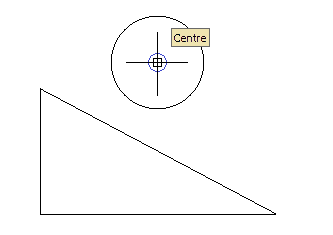
Figure 3
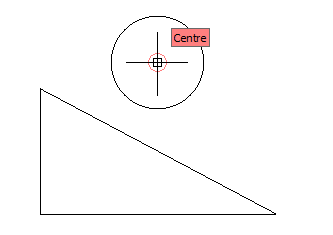
Figure 4
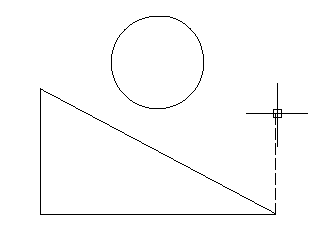 >
>
Figure 5
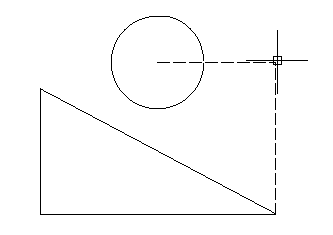
Figure 6
The X Snap and Y Snap features allows similar results to be achieved using the 'X' and 'Y' keys to obtain co-ordinate information from specific points.
