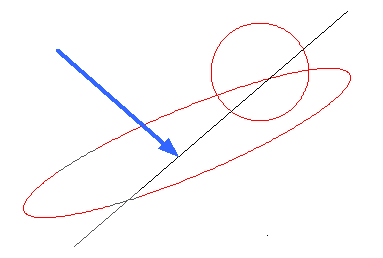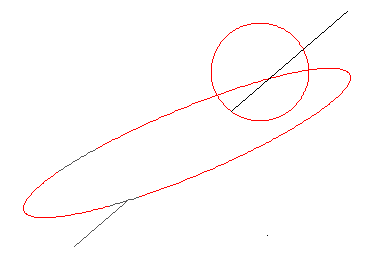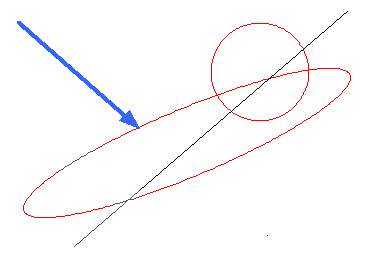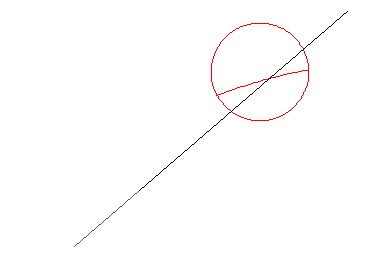Draft it Help System
The complete Help system for Draft it is available on these pages.
Available in: FREE, Plus, Pro and Architectural
Use this command to delete (trim) part of an entity using existing entities as trimming boundaries.
Click on the Trim button
 and the command prompt reads:
and the command prompt reads:
Give Entities to Trim to/ [Enter] to End Selection:
Select the entities to act as trimming boundaries, any entities that intersect with these can be trimmed. Press
 to end the selection and the prompt reads:
to end the selection and the prompt reads:
Give Entities to trim:
Select the entities you want to trim to the boundaries. The point at which you pick an entity decides which portion will be trimmed. See the example pictures below.
The circle and the ellipse where selected as the trimming boundaries (these can also be trimmed). The arrow in the left picture shows the point the entity was picked, the right picture shows the result.