
Draft it Help System
The complete Help system for Draft it is available on these pages.
Available in: Pro, Architectural
Use the Import command  to import other drawing formats into Draft it. Supported formats are AutoCAD .DWG and .DXF (Data eXchange Format)
up to and including the 2009 version.
to import other drawing formats into Draft it. Supported formats are AutoCAD .DWG and .DXF (Data eXchange Format)
up to and including the 2009 version.
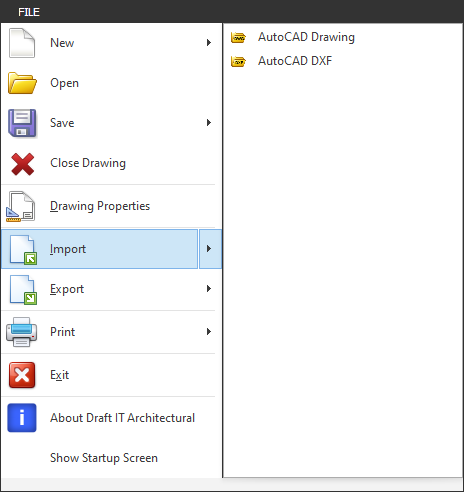
Select the command and pick the file to be imported from the dialog box.
DWG files
DWG files are the native format used by AutoCAD products.
DXF files
Autodesk originally specified DXF for third party applications for AutoCAD, but this file format is now also widely used by non-AutoCAD applications.
DWG and DXF files can contain numerous entities grouped together as 'blocks' which are converted into Draft it symbols. These symbols can be expanded, if required after the import has been completed.
Draft it asks at this point:
Import visible items only (Y/N)
If you answer No to this then all of the Layers in the file will be imported, if you answer yes then only visible Layers or 'switched on' Layers will be imported.
Draft it now analyses the file to determine the size (physical) of the data to be imported and displays the following dialog box.
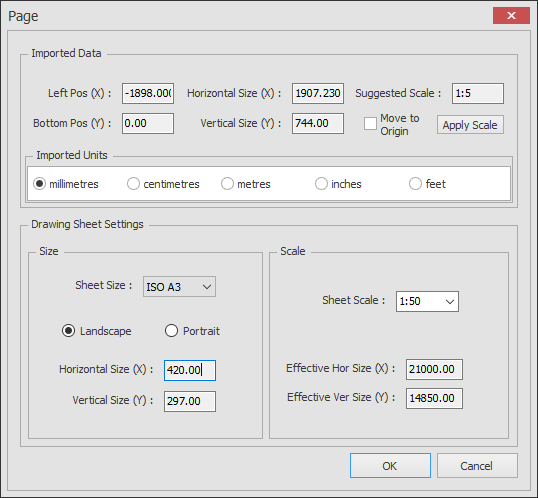
The top section displays the size and position, whilst the lower sections displays the current Page Setup.
In the top section the 'Move to Origin' option of selected it moves the insertion point of the imported file to the The Origin Point, effectively by the values shown in the 'Left Pos (X)' and 'Bottom Pos (Y)' fields.
Draft it calculates a Scale fit the imported data onto the current size sheet, this is shown in the suggested scale field. Click on the 'Apply Scale' button to set the drawing scale to this new value.
Draft it will import DWG & DXF 2D data only. Model space information is placed on the drawing, whilst AutoCAD layouts or 'paper space' data is placed onto Draft it Layouts. Note: Only the data actually drawn on the AutoCAD Layouts will be placed on the Draft it Layouts, views of model data within AutoCAD Layouts will not be included in the Draft it Layouts.
You may have to alter the current view of the drawing with
 Zoom Extents
to see all of the imported data once you have clicked OK.
Zoom Extents
to see all of the imported data once you have clicked OK.
