
Draft it Help System
The complete Help system for Draft it is available on these pages.
Available in: Plus, Pro Architectural
The 'Polygon' function draws an n-sided polygon. Select the 'Polygon' button
 and the Ribbon will display the relevant options.
and the Ribbon will display the relevant options.

You can enter the number of sides for the polygon (3 or more) and turn OFF/ON the 'Inscribed' option. You also have the option to Fill the resulting shape with the current colour.
The command prompt reads:
Give Centre Point:
Select the first point to indicate the centre point of the polygon using any of the snaps and input options. The prompt now reads:
Give Radius Point:
A dynamic polygon will be drawn around the centre point. As you move the cursor the size and rotation of the polygon changes accordingly. If the 'Inscribed' option is ON then one of the corner points is attached to the cursor, if it is OFF then the mid point on one of the sides is attached. Select the radius point of the polygon using any of the snaps and input options. The polygon is now drawn.
The 'Polygon' is stored on the drawing as a single entity, Explode it to break it into individual lines. If the Polygon is filled the fill will be lost.
To edit a 'Polygon' see Modifying/Move a Polygon.
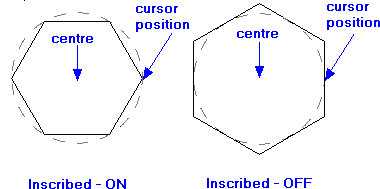
The two examples here show the difference the 'Inscribed' toggle makes. In both pictures the centre point and cursor point (radius point) are the same distance apart. The dotted circle in both pictures illustrates the relationship between the polygon and the imaginary circle used to construct it. When 'Inscribed' is ON the polygon is constructed entirely inside the circle, when it is OFF it is constructed entirely outside the circle.
