
Draft it Help System
The complete Help system for Draft it is available on these pages.
Draft it Architectural is an upgrade to the Free version of Draft it. You must purchase this upgrade before you can activate Draft it Architectural.
Start Draft it using the icon on your Desktop or on the START menu. The following dialog box will appear.
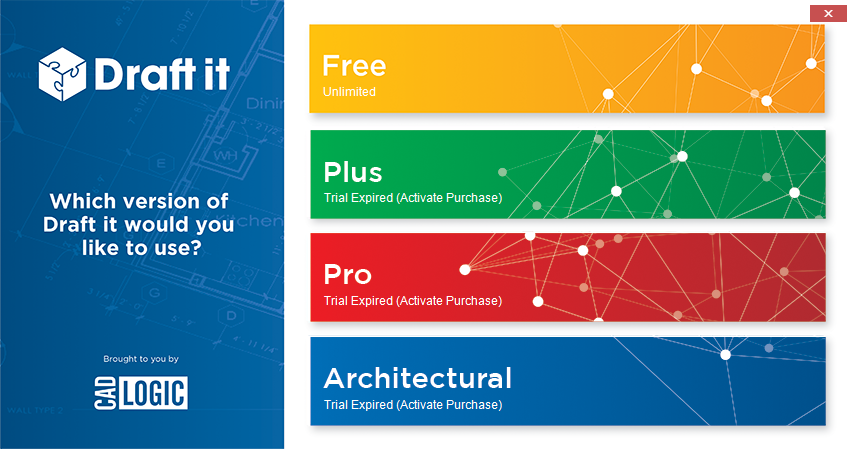
Click on the blue Architectural banner to select this version, the following dialog box is displayed.

If the trial period has yet to expire you can click on the 'Continue with Draft it Trial' button. This option is removed if the trial period has ended.
If you have not yet purchased Draft it Architectural then click on the 'click here' link which will take you to the CADlogic website. You may purchase and activate Draft it Architectural before the end of the trial period, you don't have to wait! Once the site has loaded click on the Draft it Architectural link. On this page you will find an 'Add to Cart' button for you to begin the purchase Process.
Once you have completed the purchase you will receive an email with an order reference number, you will need this and the email address you supplied when placing the order to complete the activation.
Click on the 'Activate Software (Requires Order Ref & Email Address)' button. To display the following. (The 'Close' button returns to the previous dialog box.)
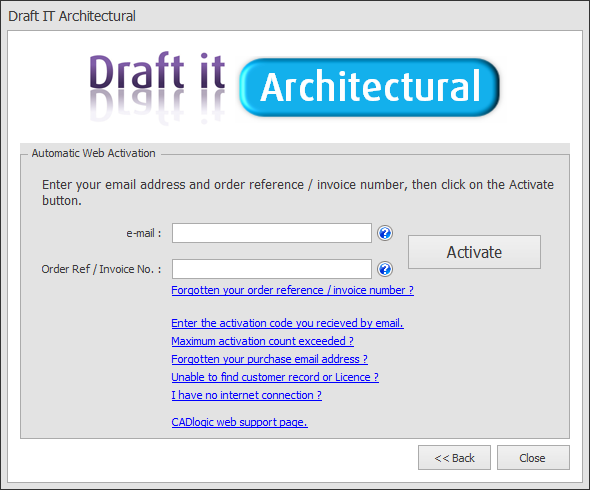
Here there are two activation methods. 'Automatic Web Activation' and 'Enter the activation code you received by email' (Manual Activation). The automatic version is the default, both are described below.
Automatic Web Activation
This method uses your internet connection to automatically obtain and enter the code. Simply enter your email address (the one used when purchasing the software) and your order reference number and click on 'Activate'.
If successful (after a short delay) the following will be displayed.
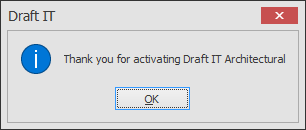
Click on 'OK' to close the message. Activation is now complete.
Enter the activation code you received by email (Manual Activation)
If you requested an activation code then this can be entered by simply clicking on the 'Enter the activation code you received by email' link.
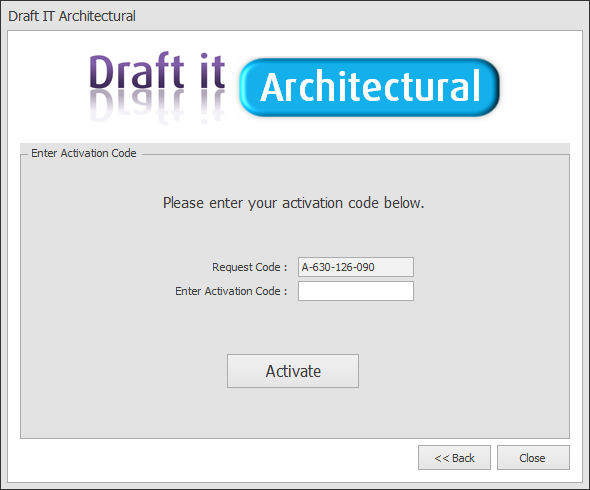
Then copy and paste the code from the email into the box and click on the 'ACTIVATE' button.
Activation Problems
Underneath the 'email' & 'order reference' fields in the activation dialog box are a number of links should you have a Problem activating Draft it.
Forgotten you order reference
Click on this link if you can remember the email address your used when your ordered your Draft it licence but can't remember the 4 digit Order reference. The link creates an email addressed to support@cadlogic.com. Once we receive this will send you a reminder of your Order reference by return email.
Maximum activation count exceeded
By default you can automatically activate any newly ordered full licence or upgrade twice. If you attempt this third time the following message box will appear.

This is normal. To get a new activation code click OK in the box and then click on 'Maximum activation count exceeded'. the following 'Request Activation Code' form is displayed.
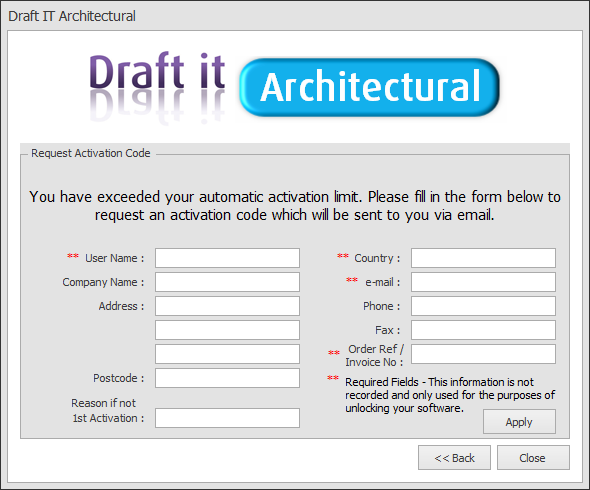
Complete the form, you must enter your name, country and most importantly your email address and Order Ref as these 2 fields identify you and your licence. Once you have done this click on Apply. This emails all of the data to CADlogic.
NOTE: We Process the emails manually, we cross reference the data to validate the activation request. This happens normally during UK office hours, please be patient and send your request ONCE only. Multiple requests only slow down the system.
Once you receive the email click on the 'Enter the activation code you received by email' link located on the 1st Activation form. Then complete the activation as described above in the 'Enter the activation code you received by email (Manual Activation)' section of this topic.
Forgotten your purchase email address
If you can't remember the email address you used when you purchased Draft it Architectural then click on this link. The 'Order identification' form which has the same fields as the one described previously is displayed. The Process is the same, complete the form and click on the apply button.
Once you receive the email click on the 'Enter the activation code you received by email' link located on the 1st Activation form. Then complete the activation as described above in the 'Enter the activation code you received by email (Manual Activation)' section of this topic.
Unable to find customer record or licence
If you see either of the following messages when you enter an email address and Order Ref in the Automatic Activation form it means we can't identify your licence from the supplied information.
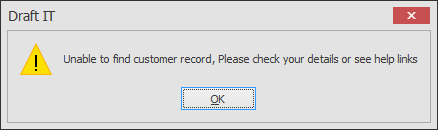
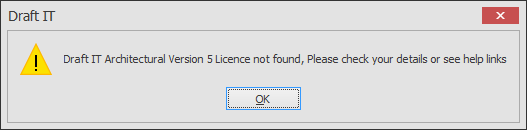
To get a new activation code click OK in the box and then click on 'Unable to find customer record of licence' link. The 'Order identification' form which has the same fields as the one described previously is displayed. The Process is the same, complete the form and click on the apply button.
Once you receive the email click on the 'Enter the activation code you received by email' link located on the 1st Activation form. Then complete the activation as described above in the 'Enter the activation code you received by email (Manual Activation)' section of this topic.
I have no Internet connection
If you attempt any of the other activation steps described previously and you don't have an internet connection you will see this message.
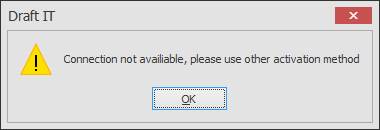
Click OK.
So if you have no internet connection on the PC you want to activate the Program on you need to click on the 'I have no Internet connection' link.
The following 'No Internet Connection' form is displayed.
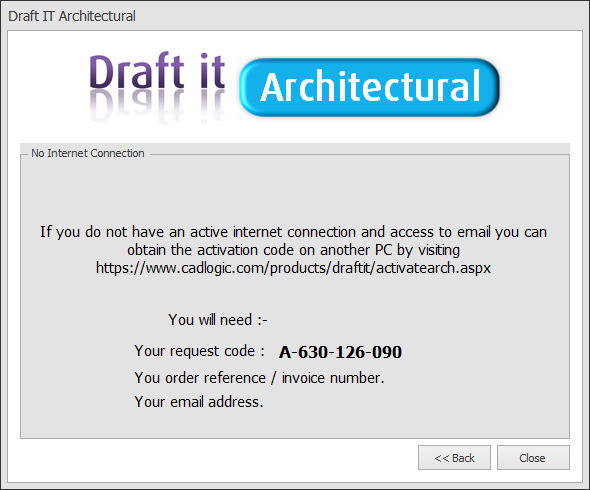
Make a note of the web address and request code. You will also need your order reference number. Now via another PC with internet access you can visit the web page shown:-
Activate Draft it Architectural
On this page complete the form and click on the 'SEND' button (you must fill in the fields marked **). The web page will display a message saying either ;-
'Thank you Your activation code will be forwarded to the email address specified.'
or
ERROR Please make sure you have:- Entered a Name, a valid email address, your Country, your Request Code & your Order Reference. Use your browser 'back' button to return to the request form.
These requests are Processed manually normally during UK office hours, therefore please do not expect an instant reply. Please note that multiple requests will delay the response time.
You will receive your activation code by reply email. You can now click on 'Enter the activation code you received by email' (Manual Activation) link to enter the code.
