
Draft it Help System
The complete Help system for Draft it is available on these pages.
Available in: FREE, Plus, Pro Architectural
This button
 has 2 functions.
has 2 functions.
Left click this button
 to display the customise quick access toolbar menu, shown below.
to display the customise quick access toolbar menu, shown below.
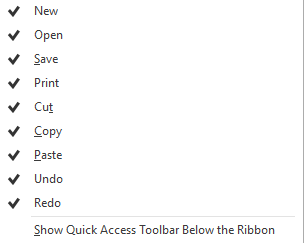
Select any of the items to show or hide any of the standard Quick Access Toolbar commands.
The bottom option moves the location of the Quick Access Toolbar below the ribbon, re-select it to position above.
Any Draft it button can be added to the Quick Access Toolbar. Simply right click on a button and select the option to add. To remove any button added in this manner right-click on it (in the Quick Access Toolbar) and select the remove option.
Right click this button
 to display the menu below.
to display the menu below.

You can switch the position of the Quick Access Toolbar below/above the ribbon as mentioned previously.
Selecting 'minimise the ribbon' turns on/off of the ribbon display.
