
Draft it Help System
The complete Help system for Draft it is available on these pages.
Available in: FREE, Plus, PRO & Architectural
Use this button
 to control the grid settings. On selecting the command the following dialog box appears.
to control the grid settings. On selecting the command the following dialog box appears.
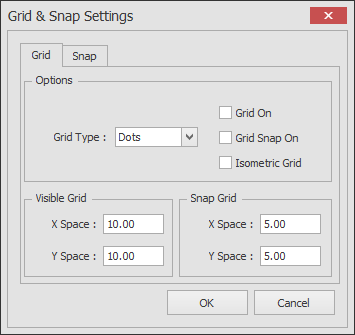
The dialog box has two tab pages.
Grid
Grid Type - Set the grid display as either 'lines' or 'dots'
Grid On - A toggle switch to turn the grid display on or off. Alternatively use the button on the System Toolbar.
Visible Grid - X & Y offset values for the spacing of the visible grid. This sets the distance between the visible grid points horizontally and vertically. The visible grid settings are totally independent of the snap grid, but can be set to the same values if required.
Snap Grid - X & Y offset values for the spacing of the snap grid. This sets the distance between the snap grid points horizontally and vertically.
As shown in the dialog box above you can define the X and Y spacing independently for both grids.
In these versions an 'Isometric Grid' option is added, the dialog box will look as follows:-
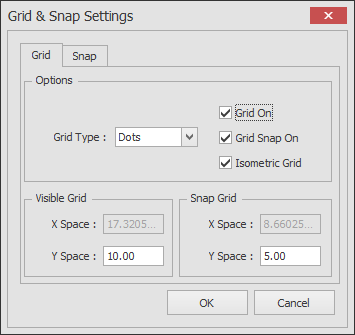
The X spacings are now calculated automatically by the system and the visible and snap grids are defined by the Y value only.
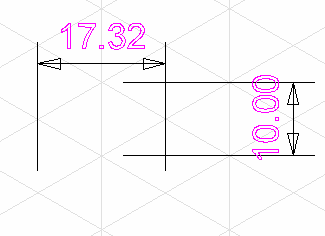
The two dimensions in the following diagram show the Y spacing along the vertical line and the calculated X spacing is between the intersections of the 30 degree lines.
Snap
When selected the dialog appears as shown below.
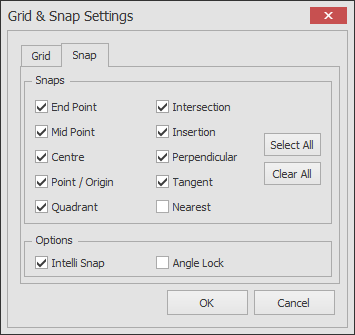
In the Snaps area of the dialog box the individual Snaps can be turned on/off. There are also buttons the 'Select All' and 'Clear All' which turn all of the snaps on or off respectively.
In the options area the system Intellisnap and Angle Lock features can be turned on/off.
