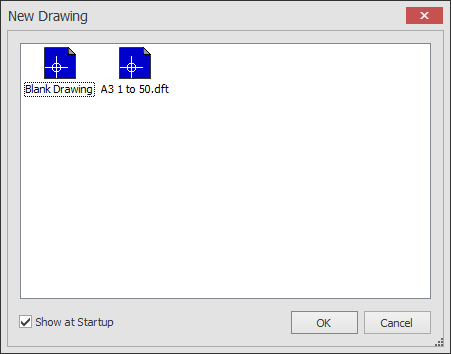Draft it Help System
The complete Help system for Draft it is available on these pages.
Available in: FREE, Plus, Pro Architectural
You can save your own template drawings in Draft it. Template drawings allow you to quickly create new drawings based a pre-defined set of parameters. A template drawing can have all of the required settings and geometry you require for a particular drawing style.
Typically a template would have Units, Drawing scale, Drawing size, Layers, Pen settings, pre-drawn sheet border (title block) etc.
To create a template drawing simply create a new drawing (this could be based on an existing template) and set all of the required settings,
insert a title block/border if required and select the
Save As Template
 command. The drawing will be saved in the current template folder which is set using the
System Paths
command. The drawing will be saved in the current template folder which is set using the
System Paths
 command.
command.
Once saved the template can be accessed when creating a new drawing using the New from Template command. When this command is selected all of the templates in the current template folder are displayed in the new drawing template dialog box.