
Draft it Help System
The complete Help system for Draft it is available on these pages.
Available in: FREE, Plus, PRO & Architectural
We will now use the door constructed to create the double doors on the other side of the room. Use a Window Selection Box to select the door just drawn by clicking and holding at P1 and then drag and release at P2. The entity handles are displayed.
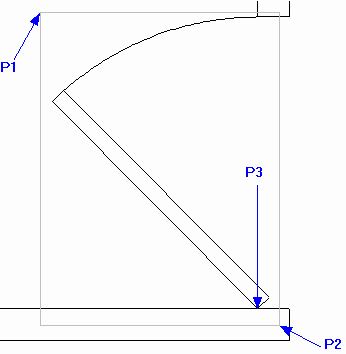
Now select the Copy button
 . Select the 'End' or 'Cen' point at P3 as the reference point (a copy of the door is now attached to the cursor). Click on
Zoom Full Page
. Select the 'End' or 'Cen' point at P3 as the reference point (a copy of the door is now attached to the cursor). Click on
Zoom Full Page
 to zoom out.
to zoom out.
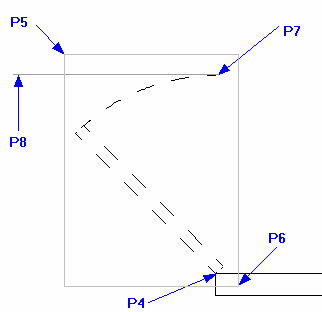
Now use Zoom Window
 to close in on the left hand door opening area shown below.
to close in on the left hand door opening area shown below.
Select P4 below as the 'Point to Copy To'.
Use a Window Selection Box to select the new copied door by clicking and holding at P5 and then drag and release at P6. The entity handles are displayed.
Select the Mirror button
 .
.
Select the 'Quad' or 'End' point P7 as the first end of the mirror line. Move the cursor to the left and hold down the
 key to Force the Angle to zero degrees, then click near to P8.
key to Force the Angle to zero degrees, then click near to P8.
The mirror operation is now complete and the double door should look like those shown below.
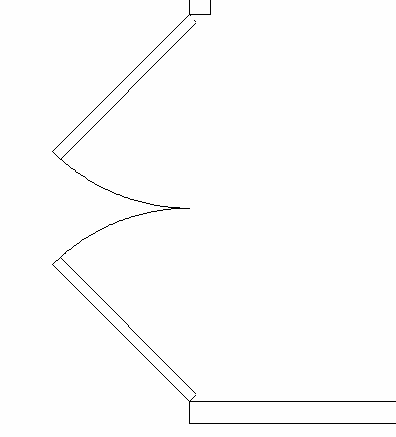
The entity handles are still displayed so click in free space to release them.
