
Draft it Help System
The complete Help system for Draft it is available on these pages.
Available in: Plus, Pro Architectural
Click this button
 to create a copy of an entity at an offset distance. If any entities are already in the
Selection Set they are de-selected and the prompt reads:
to create a copy of an entity at an offset distance. If any entities are already in the
Selection Set they are de-selected and the prompt reads:
Give Line/Arc/Circle to Offset:
Select the Line' Arc or Circle to create an offset from and the prompt now reads:
Give Point to Offset To:
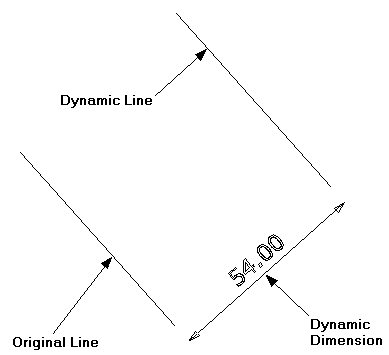
As you move the cursor a dynamic offset moves parallel to the entity in line with the cursor. At this point the Snaps and Input Options change to show the following.

 One of these will be selected (depending upon the last setting).
One of these will be selected (depending upon the last setting).
When selected the Snap' button
 allows selection of any the system snaps.
Click the required point and the offset operation is complete. Alternatively:-
allows selection of any the system snaps.
Click the required point and the offset operation is complete. Alternatively:-
When the 'Distance' button
 is selected a dynamic dimension showing the offset distance is displayed perpendicular to the existing entity and at the cursor position.
Simply click to accept the current position or type in an offset distance into the input box displayed immediately to the right of the button
and then click into the drawing area to accept. The offset will be drawn.
is selected a dynamic dimension showing the offset distance is displayed perpendicular to the existing entity and at the cursor position.
Simply click to accept the current position or type in an offset distance into the input box displayed immediately to the right of the button
and then click into the drawing area to accept. The offset will be drawn.
Note: You will notice once a value has been typed in the value button is locked
 and the dynamic dimension is fixed by this value regardless of the cursor position. You can over type or edit the value to change the offset distance.
Alternatively click the 'locked' button to unlock the value and you will see the value and the dynamic dimension and offset once again update as the cursor is moved.
and the dynamic dimension is fixed by this value regardless of the cursor position. You can over type or edit the value to change the offset distance.
Alternatively click the 'locked' button to unlock the value and you will see the value and the dynamic dimension and offset once again update as the cursor is moved.
