
Draft it Help System
The complete Help system for Draft it is available on these pages.
Available in: FREE, Plus, Pro, Architectural
Text has one entity handle (red), this is placed at the justification point of the text. Once you have selected the text(s) the editing choices are to either Delete, modify the properties using the Properties Explorer or the Ribbon, or to move the text(s) via an entity handle.
Move the cursor over any of the handle and its colour changes to yellow then simply click to select it. Selecting this handle attaches the text to the
cursor allowing it to be moved to a new position and clicked into place using any of the
snaps and input options. (Alternatively select the
 Move command.)
Move command.)
In addition to the above when a text is selected further editing options are available (below) when the middle mouse button (wheel) is pressed.
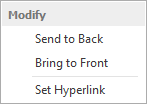
Send to Back/Front - Use these options to move the text backwards or forwards in the drawing order. This is useful when trying to position the text in front of or behind other entities.
Set Hyperlink - A Hyperlink can be added to the text. When selected use the dialog box that appears to set the required URL/link.
