Available in: Architectural
To add a staircase click on the
 Staircase
button, this will open the dialog box shown below.
Staircase
button, this will open the dialog box shown below.
Check the setting match those shown and click on 'OK'.
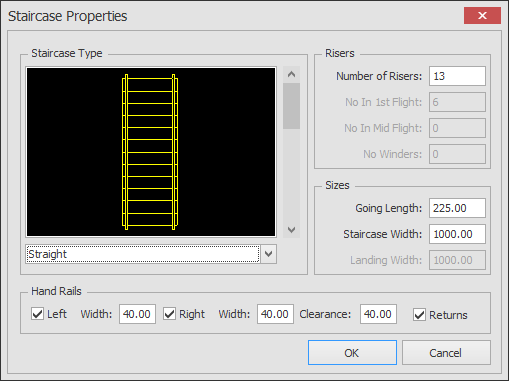
The staircase will be placed in the Hallway. You will notice that the Ribbon has changed to display a Command Specific Ribbon for inserting a staircase. The following picture shows the points used to place the staircase.
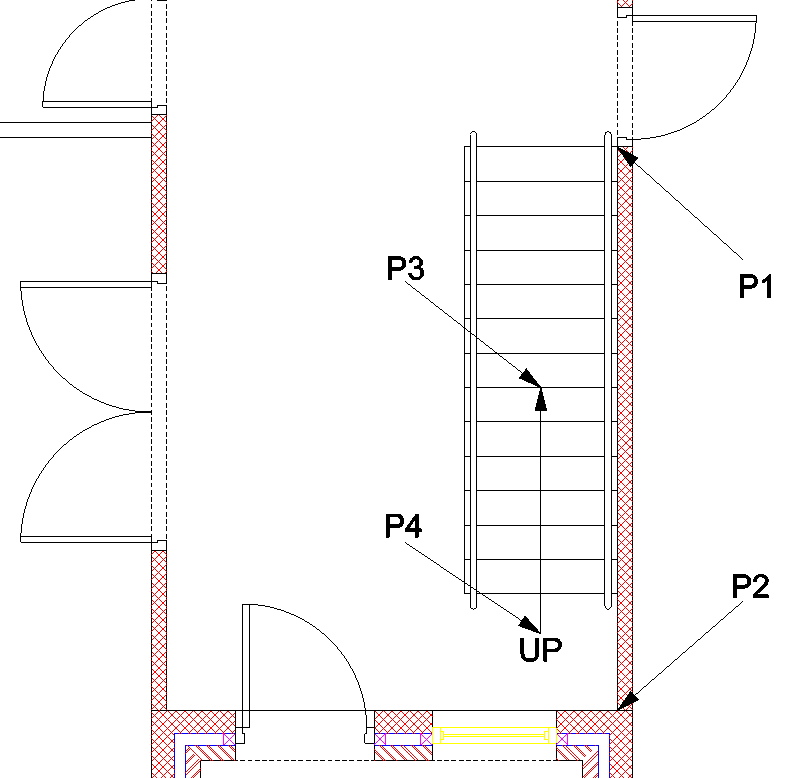
Change the justification the 'Right' then click to the end point P1, this is the top point for the landing.
Move the cursor down and snap to the 'End' point at P2 to define the rotation. The staircase is complete.
To add the direction arrow select the
 Leader Arrow button. Click on the 'Mid' point at P3 then hold down the
Leader Arrow button. Click on the 'Mid' point at P3 then hold down the
 key and move the cursor down and click at approximately the position of P4.
key and move the cursor down and click at approximately the position of P4.
Now select the Text button
 .
.
In the Text dialog box enter 'UP' as the text string, then click 'OK'. Now click the text into place just below the end of the arrow.
Any questions?
Perhaps you need help deciding which of our CAD systems is right for you, or maybe you need to chat with us about our bespoke development service.
Don’t hesitate to get in touch. The Draft it team is dedicated to ensuring you get the best design experience on the market. Whatever you need - call us, email us – we’re here to help.

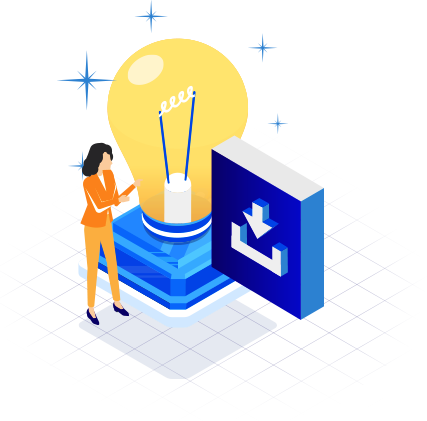
 Postal Address Details
Postal Address Details