Available in: Architectural
To start Draft it Architectural select the icon on the Windows 'Start' Menu.
You will now have a blank drawing sheet displayed. We are almost ready to draw our building but first we will set the sheet size, scale and units.
First click on the
 Page button and make sure the settings match those shown below.
Page button and make sure the settings match those shown below.
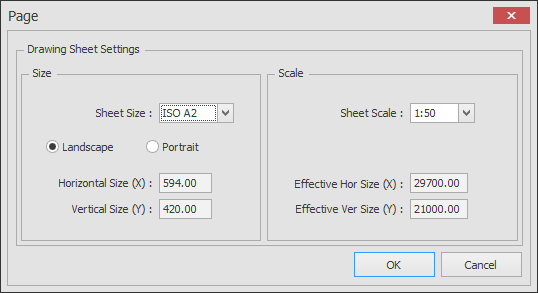
Click OK and answer 'Yes' to the prompt to update the text and dimension sizes.
Now click on the
 Units command and click 'OK' settings match those shown below.
Units command and click 'OK' settings match those shown below.
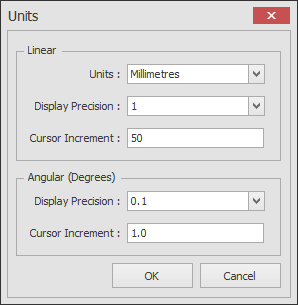
Any questions?
Perhaps you need help deciding which of our CAD systems is right for you, or maybe you need to chat with us about our bespoke development service.
Don’t hesitate to get in touch. The Draft it team is dedicated to ensuring you get the best design experience on the market. Whatever you need - call us, email us – we’re here to help.

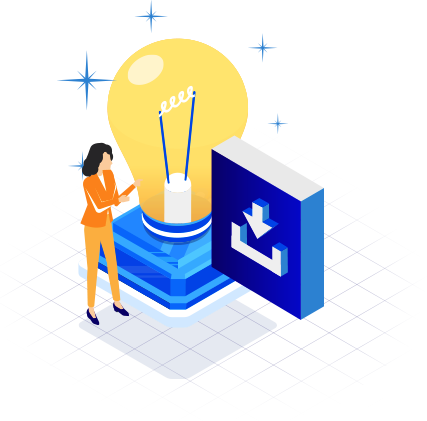
 Postal Address Details
Postal Address Details