Available in: Pro and Architectural
Use this command to draw a construction offset of an existing line, arc, circle, ellipse or polyline. Once the offset is created the command continues allowing further offsets of the same entity to be created at the required distances. The distance in each case being measured from the last offset created.
Select the
 button and the command prompt reads:
button and the command prompt reads:
Give Line/Arc/Circle/Ellipse/Polyline to Offset:
Select the entity to create an offset from and the prompt now reads:
Give Point to Offset To:
As you move the cursor a dynamic offset moves parallel to the entity in line with the cursor. At this point the Snaps and Input Options change to show the following.
![]()
![]() One of these will be selected (depending upon the last setting).
One of these will be selected (depending upon the last setting).
When selected the Snap' button
![]() allows selection of any the system snaps.
Click the required point and the offset operation is complete. Alternatively:-
allows selection of any the system snaps.
Click the required point and the offset operation is complete. Alternatively:-
When the 'Distance' button
![]() is selected a dynamic dimension showing the offset distance is displayed perpendicular to the existing entity and at the cursor position.
Simply click to accept the current position or type in an offset distance into the input box displayed immediately to the right of the button
and then click into the drawing area to accept. The offset will be drawn.
is selected a dynamic dimension showing the offset distance is displayed perpendicular to the existing entity and at the cursor position.
Simply click to accept the current position or type in an offset distance into the input box displayed immediately to the right of the button
and then click into the drawing area to accept. The offset will be drawn.
Note: You will notice once a value has been typed in the value button is locked
![]() and the dynamic dimension is fixed by this value regardless of the cursor position. You can over type or edit the value to change the offset distance.
Alternatively click the 'locked' button to unlock the value and you will see the value and the dynamic dimension and offset once again update as
the cursor is moved.
and the dynamic dimension is fixed by this value regardless of the cursor position. You can over type or edit the value to change the offset distance.
Alternatively click the 'locked' button to unlock the value and you will see the value and the dynamic dimension and offset once again update as
the cursor is moved.
Once the point has been picked or other value confirmed the construction is drawn. If a line is selected the construction line will be three times the width of the current page. If an arc is selected a full circle is drawn, if a partial ellipse is selected the full ellipse is drawn. The created construction entity is drawn on a layer called 'Constructions' which is set to 'blue' by default.
Any questions?
Perhaps you need help deciding which of our CAD systems is right for you, or maybe you need to chat with us about our bespoke development service.
Don’t hesitate to get in touch. The Draft it team is dedicated to ensuring you get the best design experience on the market. Whatever you need - call us, email us – we’re here to help.

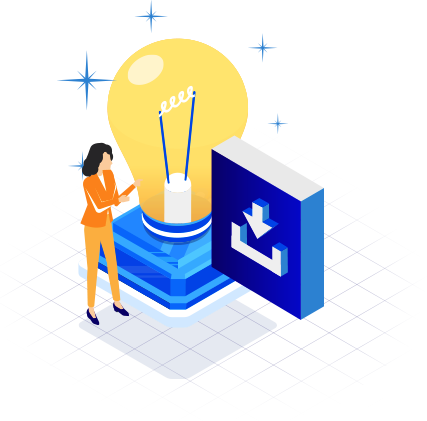
 Postal Address Details
Postal Address Details