Available in: FREE, Plus, Pro and Architectural
This creates a double ended arrow between two points. Select the 'Double Ended Arrow' button
 and the Ribbon changes to show the current dimension properties.
You can change any of these settings whilst you are creating the dimension. The command prompt reads:
and the Ribbon changes to show the current dimension properties.
You can change any of these settings whilst you are creating the dimension. The command prompt reads:
Give Arrow Point:
Select the position for the first end of the arrow using any of the snaps and input options. The double ended arrow will be drawn from this point with the other end attached to the cursor. The prompt now reads:
Give Second Arrow Point:
Select the other end of the double ended arrow using any of the snaps and input options.
Any questions?
Perhaps you need help deciding which of our CAD systems is right for you, or maybe you need to chat with us about our bespoke development service.
Don’t hesitate to get in touch. The Draft it team is dedicated to ensuring you get the best design experience on the market. Whatever you need - call us, email us – we’re here to help.

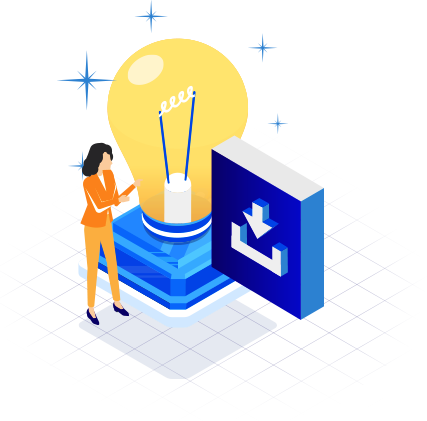
 Postal Address Details
Postal Address Details