Available in: Pro and Architectural
This command breaks the selected dimension leader line with a preset gap. The dimension used to calculate the gap is the current dimension style leader line offset. The gap is created twice the size on this offset, equally split either side of the break point indicated.
Select the 'Break Dimension Line' button
 and the Ribbon changes to show the current
dimension properties. You can change any of these settings whilst you are creating the dimension. The command prompt reads:
and the Ribbon changes to show the current
dimension properties. You can change any of these settings whilst you are creating the dimension. The command prompt reads:
Give Dimension Leader to Break:
Click on the leader line to break. The prompt now reads:
Give Point to Break at :
Select the required break point using any of the snaps and input options.
The first image shows the unbroken leader, the second image shows the resulting break.
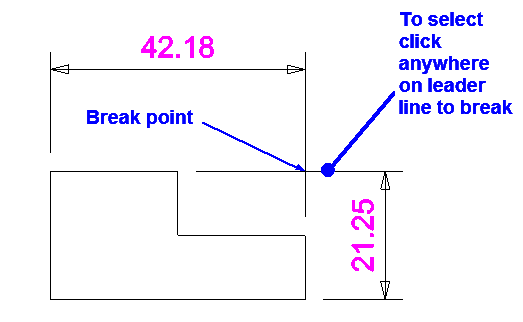
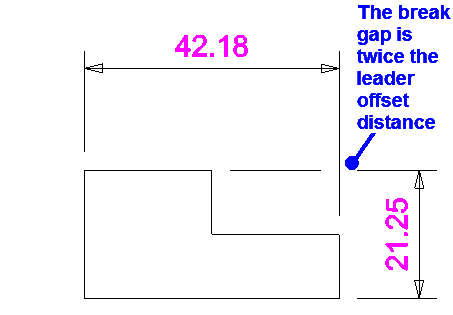
The broken leader line length is actually shortened to the break point, a standard line is added with the same layer and appearance as the leader. This line is not part of the dimension. For this reason it is anticipated that this feature is used when a drawing is complete.
Any questions?
Perhaps you need help deciding which of our CAD systems is right for you, or maybe you need to chat with us about our bespoke development service.
Don’t hesitate to get in touch. The Draft it team is dedicated to ensuring you get the best design experience on the market. Whatever you need - call us, email us – we’re here to help.

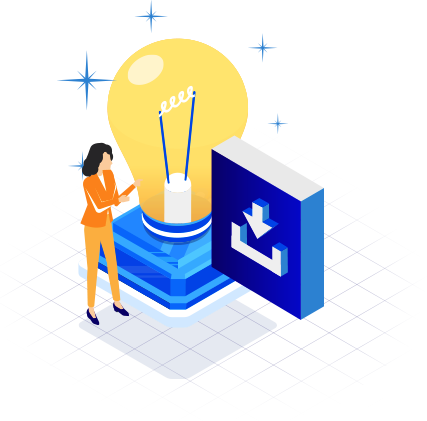
 Postal Address Details
Postal Address Details