Available in: FREE, Plus, Pro, Architectural
Every Draft it drawing has an origin point (X0, Y0) at the bottom left hand corner of the
Sheet Border.
As the cursor moves over this position the origin Snap
is displayed, this means that the point can be selected for the current drawing operation. The most likely use of the drawing origin point is
as a reference point for 'Absolute co-ordinate' input. If you want to select a point in a particular command that is a set distance away
from the origin make sure that the Snap
input mode is current (use
 to force this). Now the Relative
method can be utilised, simply hold the cursor over the origin point briefly and as you move away dynamic
X, Y dimensions are displayed (use
to force this). Now the Relative
method can be utilised, simply hold the cursor over the origin point briefly and as you move away dynamic
X, Y dimensions are displayed (use
 to toggle between X, Y &
Polar). The reference
is now relative to the origin so an absolute position can be set.
to toggle between X, Y &
Polar). The reference
is now relative to the origin so an absolute position can be set.
The Origin point is also the default insertion point of the drawing is inserted as a Symbol into another drawing. If required the Set Insertion Origin can be used to override this, however it is worth noting that it does not alter the actual origin point.
Any questions?
Perhaps you need help deciding which of our CAD systems is right for you, or maybe you need to chat with us about our bespoke development service.
Don’t hesitate to get in touch. The Draft it team is dedicated to ensuring you get the best design experience on the market. Whatever you need - call us, email us – we’re here to help.

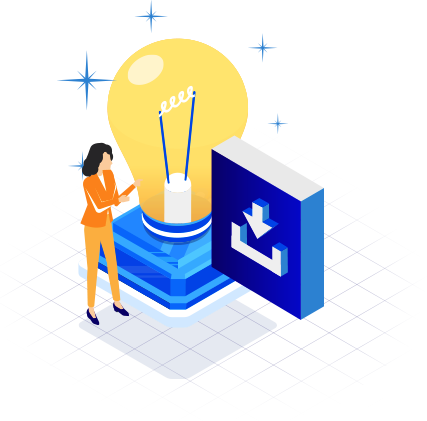
 Postal Address Details
Postal Address Details