Available in: FREE, Plus, Pro, Architectural
To change the layer of an entity simply select it so that it's entity handles are displayed. The properties of the entity are displayed in the Properties Explorer, simply click in the 'layer' field and set the new layer as required.
If multiple entities have been selected then layer field within the Properties Explorer may be blank. This would indicate that the selected entities are stored on a number of different layers, otherwise the field would contain the name of the common layer for all of the selected entities. Simply set the new layer as for a single entity.
Rather than use the Properties Explorer to change the layer of the selected entity it is possible to use the 'layer' field in the Status Bar. A dialog will be displayed.
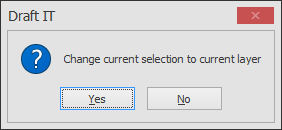
This is asking you confirm that you want to change the setting of the highlighted entity to the new setting. Say 'yes' to alter the entity setting, say 'no' to leave the selected entity unchanged.
Any questions?
Perhaps you need help deciding which of our CAD systems is right for you, or maybe you need to chat with us about our bespoke development service.
Don’t hesitate to get in touch. The Draft it team is dedicated to ensuring you get the best design experience on the market. Whatever you need - call us, email us – we’re here to help.

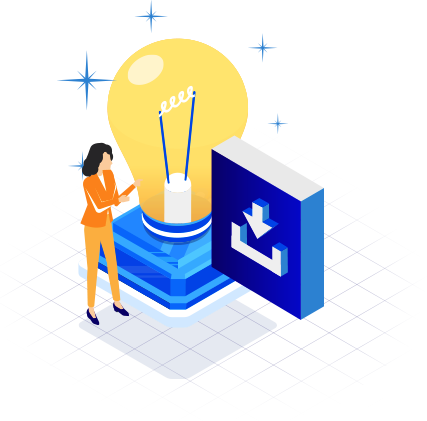
 Postal Address Details
Postal Address Details