Choose The Best CAD Software For You
In the developing world of CAD and Rapid Prototyping, it can be difficult to know what software is right for your business and what will suit your requirements while giving you the best value for your money.
With so many different features and levels of capability, it’s hard to know which is the best CAD program for you, so we've put together a list of our programs to give you an idea of what you can expect from our various levels of software.
If you have any questions regarding the best CAD program for you, or your business, please don't hesitate to contact us.
We are here to help during normal UK office hours.
|
Free £0
|
Plus £20 |
Pro £99 |
Architectural £199 |
|
| SHOW FULL COMPARISON | ||||
|
Create, print and save your own professional drawings |

|

|

|

|
|
Powerful drawing tools Lines, Arcs, Rectangle, Offset, Rectangular, Polar & Linear Array |

|

|

|

|
|
Support of various Metric and Imperial Units |

|

|

|

|
|
Easy to use Visual aids complement all commands |

|

|

|

|
|
Point snaps including. end, mid, centre, intersection, apparent intersection, perpendicular, tangent |

|

|

|

|
|
Standard Metric, Imperial and Custom Sheet Sizes |

|

|

|

|
|
Navigate around your drawings with easy to use Zoom & Pan |

|

|

|

|
|
Full Undo & Redo |

|

|

|

|
|
Linear, Angular, Radial, Diameter and Arrow Dimension tools |

|

|

|

|
|
Comprehensive Help system inc. tutorial exercises |

|

|

|

|
|
Modification tools inc:- Copy, Move, Rotate, Scale, Mirror, Chamfer, Trim/Extend |

|

|

|

|
|
Text Editor and Find/Replace text feature |

|

|

|

|
|
Powerful drawing aids inc:- XY & Polar, Angle lock, Grid, Intellisnap, Keyboard snaps, Relative |

|

|

|

|
|
MicroSoft Office style interface |

|

|

|

|
|
Colour Schemes (Skins) Choose from a list of standard schemes |

|

|

|

|
|
External copy Clipboard copy to other applications |

|

|

|

|
|
Additional Drawing tools Polyline, Curve Fit, Build Polyline, Polygon, Ellipse & Hatch |

|

|

|

|
|
Create and save your own symbols To insert into other drawings |

|

|

|

|
|
Layer Management Create and manage drawing layers. Select/edit multiple, hide, isolate, Make current, Purge unused, Aliases, Groups, Search function |

|

|

|

|
|
Pens - Print/Export Line thickness, Pen sets for display & printing, Mono print option |

|

|

|

|
|
Select All of Type Function to quickly select all entities matching a specific Colour/Layer/Style |

|

|

|

|
|
Arrow key input Easily specify distance and direction using the keyboard arrow keys |

|

|

|

|
|
Additional Modification tools Break, Explode, Stretch |

|

|

|

|
|
Additional drawing Aids Direct Input, X & Y snap filters, Entity Info, Measure |

|

|

|

|
|
Multiple Drawing Interface Cut, Copy and Paste between drawings |

|

|

|

|
|
Templates Create your own template drawings |

|

|

|

|
|
Specify Line Thickness for display & printing |

|

|

|

|
|
Datum Dimensioning |

|

|

|

|
|
Import AutoCAD DWG & DXF file formats Import tool allows control of file position, scale and units. |

|

|

|

|
|
More Dimension Tools Create you own Dimension Styles, Break Leader lines, more types:- Chain, Multi-point, Radial length |

|

|

|

|
|
Symbol Libraries Hundreds of pre-drawn symbols, inc. Mechanical, Electrical, Hydraulic & Pneumatic. |

|

|

|

|
|
Paper and Model Space Create 'Paper Space' layouts with different page types and use scalable viewports. |

|

|

|

|
|
Hot Keys Assign 'Hot Keys' to your most commonly used commands for quicker drafting functionality. |

|

|

|

|
|
Customisable Toolbar Add your most frequently used commands to the customisable tool bar for quick access. |

|

|

|

|
|
Multilines Create your own parallel multiple line styles with adjustable spacing, colour and line thickness. |

|

|

|

|
|
Table Easily create text tables with control of the number of columns, rows, headers etc. |

|

|

|

|
|
External Reference Editor Preview imported files and change properties and settings to better control what drawing features are imported. |

|

|

|

|
|
Export AutoCAD DWG, DXF & Adobe PDF file formats |

|

|

|

|
|
Area Fill Fill closed Polylines and circles with solid colour |

|

|

|

|
|
Insert Image (Bitmaps & PDF files) onto drawings |

|

|

|

|
|
Selection Filters Select Entities by colour, layer, type etc. |

|

|

|

|
|
Named Views Store Zoom windows for quick drawing navigation and partial drawing printing |

|

|

|

|
|
More 'Modify' commands Add blends between Lines/Arcs, Trim or Extend Lines/Arcs to other entities, Quick Trim |

|

|

|

|
|
Snap Points Add 'snap' points to any position on a drawing |

|

|

|

|
|
Divide Sub-divide a line or arc into a number of segments |

|

|

|

|
|
Hatch Pattern Fill closed areas (Polylines) with pre-defined hatch patterns |

|

|

|

|
|
Additional Pens Increase the number of system pens (125 maximum) |

|

|

|

|
|
Isometric Grid Define to assist Isometric drawing |

|

|

|

|
|
Build symbol Create a new symbol from entities within a drawing |

|

|

|

|
|
Multiple Symbol Insertion Points Define additional insertion points in key positions on symbols |

|

|

|

|
|
Construction Lines Easily create Horizontal, Vertical, Angle, Tangent and offset construction lines |

|

|

|

|
|
Layouts - greater flexibility to printing and drawing output requirements |

|

|

|

|
|
Properties Explorer Display the settings of the item(s) being drawn or modified. Can be used to change settings as well |

|

|

|

|
|
Blend, Fillet, & Chamfer Polylines Polylines can now be blended, filleted and chamfered even polyline/line combinations. |

|

|

|

|
|
Paste Special Six new paste commands controlling what happens to pasted entities e.g. paste and explode. |

|

|

|

|
|
Extra Context Menu Features Extra middle mouse click features such as Quick Mirror and Close Polyline. |

|

|

|

|
|
Wall drawing functions Easy wall drawing functions to create walls in various styles |

|

|

|

|
|
Architectural Symbols Hundreds of design components, inc. Electrical, Furniture, Heating, Kitchen fittings, Landscape and Plumbing. |

|

|

|

|
|
Automatic 3D Model Viewer View and rotate a 3D model calculated from the plan. Zoom and pan around with mouse actions |

|

|

|

|
|
Wall Dimensions Automatically add dimensions to walls |

|

|

|

|
|
Wall Joining Tool Extends and trims two walls together |

|

|

|

|
|
Wall Teeing Choose whether to tee in at wall intersections |

|

|

|

|
|
Wall Breaks Specify either 'Return' or 'Thermal break' |

|

|

|

|
|
Simple Walls Changes the standard detailed (hatched) walls to show just a solid fill of the wall thickness. |

|

|

|

|
|
Build Walls From Polylines Any drawn polylines can be converted to walls simply be selecting them and using the 'Build Walls' feature. |

|

|

|

|
|
Doors Openings are created and the wall ends are capped. Set Jamb, Sill, angle, swing type etc. |

|

|

|

|
|
Door Types & Styles Choose from various pre-defined door types and styles. |

|

|

|

|
|
Windows Openings are created and the wall ends are capped. Set Jamb, Inner and Outer Sill etc. |

|

|

|

|
|
Window Types & Styles Choose from various pre-defined window types and styles. |

|

|

|

|
|
Openings Create openings in walls at a specified width & height. Set closer type. |

|

|

|

|
|
Stairs Create Straight, Quarter-turn and Half-turn staircases at pre-defined or at your own sizes. |

|

|

|

|
|
Hatch Pattern Fill closed areas (Polylines) with pre-defined hatch patterns |

|

|

|

|
|
Create Gable, Hipped, Barn Hip, Lean to Corner Hip and Lean to Gable roofs Specify the pitch and tee one roof into another. |

|

|

|

|
|
Elevations Automatically create elevation views directly from the drawing plan. |

|

|

|

|
|
Elevation Hatching |

|

|

|

|
|
3D DXF Export Create a 3D DXF model from the drawing for export to other systems |

|

|

|

|
|
Levels Define the levels of the floor plans for the 3D view & Export functions |

|

|

|

|
|
Align option for all wall hatch types Align hatch with walls option for all wall hatch types, wall hatching (inc. Solid fill) |

|

|

|

|
| SHOW FULL COMPARISON |
Any questions?
Perhaps you need help deciding which of our CAD systems is right for you, or maybe you need to chat with us about our bespoke development service.
Don’t hesitate to get in touch. The Draft it team is dedicated to ensuring you get the best design experience on the market. Whatever you need - call us, email us – we’re here to help.

 Download Draft it V5 Free
Download Draft it V5 Free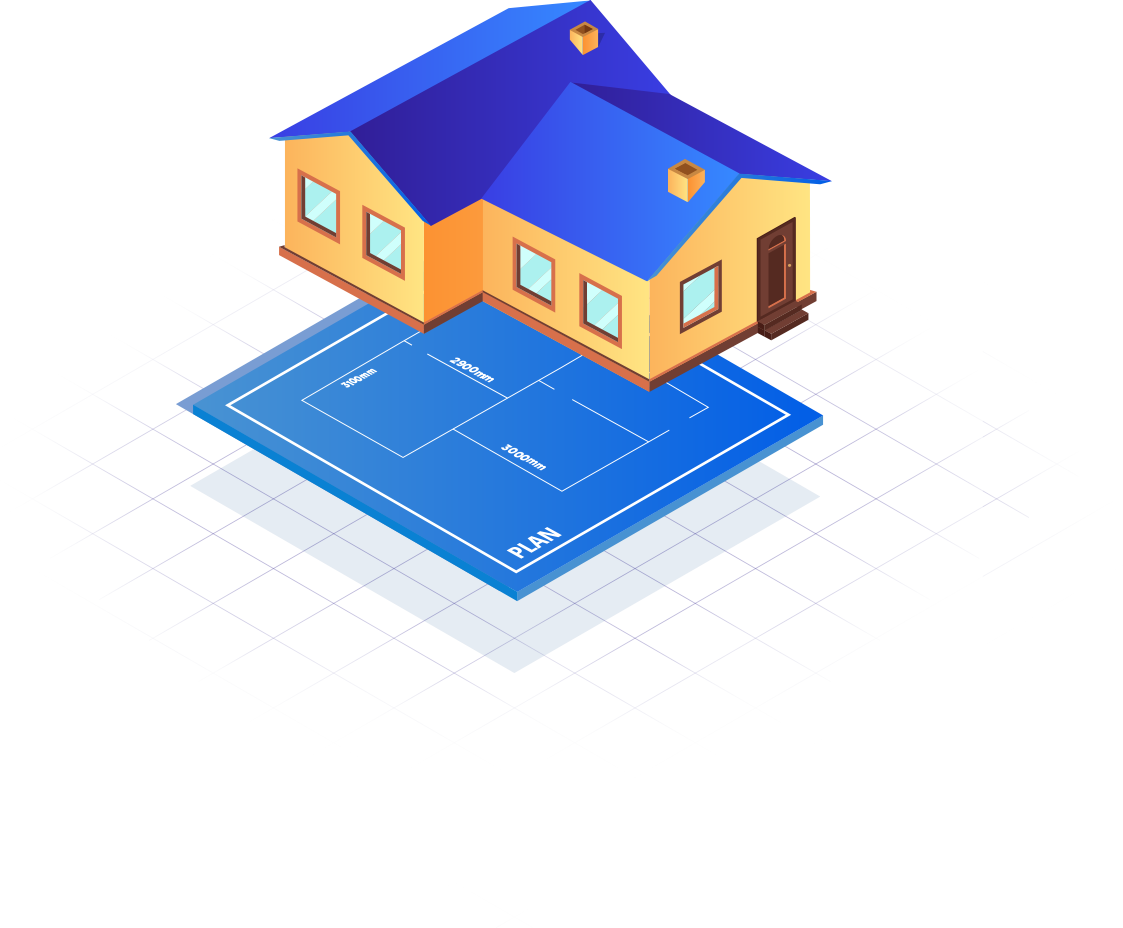
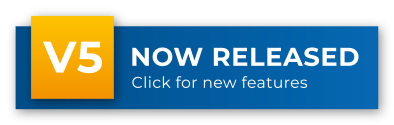




 Postal Address Details
Postal Address Details